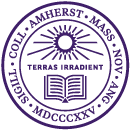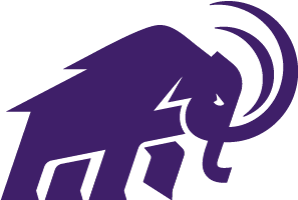Amherst Email Signature Templates
For best results, please follow these steps:
- Copy the text and images inside the dotted border. Copy the paragraph spaces above and below the signature to make sure you’ve copied everything. (You can delete the spaces later.)
- Go to your Gmail settings and paste the signature into the signature editing window.
- Type in your own info (rather than copy & paste), so as not to introduce other formatting.
- When changing the email address or any link, click on the address and use the popup that Gmail provides to change the address, so as to change both the text and the link.
- Make a Namecoach recording in your profile in the Campus Directory. Then copy the Namecoach link (not the badge) and replace the “Hear my name” link in your signature.
Amherst College Seal
Seal Template 1
(Includes contact icons.)
|
||||||||||||
Seal Template 2
(Includes social icons.)
|
Seal Template 3
(Flexible template. You can reorder or delete items.)
Morgan Mammoth
Associate Director of Mammoth Activities
Department Name
Amherst College
413-542-2000 | 413-123-4567 (m)
(pronouns)
|
|
Hear my name |
Mammoth
Mammoth Template 1
(Includes contact icons.)
|
||||||||||||
Mammoth Template 2
(Includes social icons.)
|
Mammoth Template 3
(Flexible template. You can reorder or delete items.)
Morgan Mammoth
Associate Director of Mammoth Activities
Department Name
Amherst College
413-542-2000 | 413-123-4567 (m)
(pronouns)
|
|
Hear my name |
Mammoth Head
Mammoth Head Template 1
(Includes contact icons.)
|
||||||||||||
Mammoth Head Template 2
(Includes social icons.)
|
Mammoth Head Template 3
(Flexible template. You can reorder or delete items.)
Morgan Mammoth
Associate Director of Mammoth Activities
Department Name
Amherst College
413-542-2000 | 413-123-4567 (m)
(pronouns)
|
|
Hear my name |